We want to wish you a Merry Christmas from us at the Computer Doctor! We appreciate all your support and want to thank you for your continued business!
If you or anyone you know is going to receive a new computer or laptop this holiday, then we suggest letting that person know about the default privacy settings in new Windows 10 systems. If you are part of the minority of people who read the Privacy Statements or Terms of Service Agreements, then you probably already know about the lack of privacy in Windows 10. However, if you are part of the majority who doesn’t read them, we’ll let you know what to look out for on your new computer!
 You would be surprised by the amount of personal information Windows 10 collects from its users—information including phone numbers, GPS location, credit card numbers, and even video and audio messages. All of this collection of data is outlined in the Privacy Statement that you would most likely agree to without reading (because who has the time to read the whole thing anyway?!).
You would be surprised by the amount of personal information Windows 10 collects from its users—information including phone numbers, GPS location, credit card numbers, and even video and audio messages. All of this collection of data is outlined in the Privacy Statement that you would most likely agree to without reading (because who has the time to read the whole thing anyway?!).
Microsoft goes through 3 ways to use your personal data: “(1) to operate our business and provide (including improving and personalizing) the services we offer, (2) to send communications, including promotional communications, and (3) to display advertising.”
- “To operate our business…” essentially means that the Microsoft applications that you use require your personal information to operate. For example, the application Maps needs your location to assist you properly. However, Maps is not the only application to use your location. Cortana, (the Windows equivalent to Siri), also uses your location and the only way to prevent that from happening is to not use Cortana at all. Microsoft also collects data to improve applications and try to fix any bugs, but this also means they track your usage of these applications. For instance, if you are using Microsoft Office and it crashes, then Microsoft will be able to see all of your documents that were open during the crash.
- “To send communications…” means that Microsoft needs to make sure it can reach you if the primary means of communication fails. Microsoft discloses in the Privacy Statement that it collects your phone number, email, and mailing address; but claims that it uses this information to send promotions— and also to share with Microsoft partners. Click here to manage these communications.
- “To display advertising.” is similar to the tracking that Facebook and Google uses to sell ads. Microsoft generates revenue from ads and sells demographic information to third-party advertisers. You even have your own advertising ID for your interest-based advertisements. You can choose to opt-out of these interest-based ads, but it won’t prevent data collection or less ads. If you don’t want to be tracked on the internet or if you want less ads, then we recommend installing this free extension for your browser.
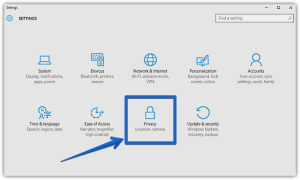

To protect your personal information and data, then go to your privacy settings by clicking Start, then Settings, then Privacy. From there you can change how your computer uses your information from your location, microphone, camera, etc. You might also want to click on Feedback & Diagnostics and change the Feedback Frequency to “never” and Diagnostic and Usage Data to “basic” to prevent Microsoft from gathering random information.
If you are concerned about your private information, then you should not create a Microsoft account at start up. By not creating an account, your activity and information will be local to your computer and won’t be sent to Microsoft to further piece together your identity. To delete or mange your Microsoft account, go to Settings, then Accounts, then Your Account.

 Y
Y our privacy is also at stake when you are using the internet. Microsoft Edge, (the new version of Internet Explorer), sends your internet browsing history to Microsoft to improve Cortana. To prevent the sharing of your browsing history in the settings for Microsoft Edge, go to Advanced Settings, then click View Advanced Settings, and under Privacy and Services turn off “Have Cortana Assist Me in Microsoft Edge.” And while you’re at it, back in the Privacy and Services menu turn off “use page prediction to speed up browsing, improve reading, and make my overall experience better.”
our privacy is also at stake when you are using the internet. Microsoft Edge, (the new version of Internet Explorer), sends your internet browsing history to Microsoft to improve Cortana. To prevent the sharing of your browsing history in the settings for Microsoft Edge, go to Advanced Settings, then click View Advanced Settings, and under Privacy and Services turn off “Have Cortana Assist Me in Microsoft Edge.” And while you’re at it, back in the Privacy and Services menu turn off “use page prediction to speed up browsing, improve reading, and make my overall experience better.”
Cortana seems to be one of the most intrusive components of Windows 10 because she has to gather so much information from you. She collects anything from location, to contacts, to even speech and handwriting data. And all your interactions with Cortana are stored in the cloud. If you are suspicious about the data Cortana collects from you, you can adjust your settings and clear your data that she has learned from you.

While Windows 10 is very customizable and has a lot of neat features, there are some security aspects that could be concerning. At Computer Doctor, we want to protect you and make sure all your personal information is safe.
If you are worried about your privacy or need assistance in setting up your new Windows 10 computer, please give us a call at 862-7019! You can also stop in at 50 Main Road North in Hampden or come to Reboot Computer Services at 88 South Main Street in Brewer.
Merry Christmas and take 25% off any service if you come see us and mention this article before January 25!