 What if while purchasing a new car, appliance, or piece of office equipment you were told that the item you’re about to purchase comes with on-going maintenance and improvements at no additional charge? The sales person tells you that his company will let you know when there are any improvements or when you need maintenance, and you won’t be required to visit a repair shop or have a repair person visit your office or home. Would you elect to take advantage of that offer? Maintenance plus improvements without the headaches of a service visit and zero expense on your part. Who wouldn’t say yes to an offer like that?
What if while purchasing a new car, appliance, or piece of office equipment you were told that the item you’re about to purchase comes with on-going maintenance and improvements at no additional charge? The sales person tells you that his company will let you know when there are any improvements or when you need maintenance, and you won’t be required to visit a repair shop or have a repair person visit your office or home. Would you elect to take advantage of that offer? Maintenance plus improvements without the headaches of a service visit and zero expense on your part. Who wouldn’t say yes to an offer like that?
Unfortunately in most cases that is just a fantasy; however it is reality when it comes to your Windows operating system. Microsoft continues to make improvements and repairs to their operating systems available for several years after purchase, yet many people do not take advantage of this benefit. Well if something so sensible isn’t motivation enough, here are some more reasons why updating your desktop and server operating systems is not only prudent, it is critical.
 Stories about hackers and threats to computers and networks are in the news almost every day, and many of these stories include tips on how to prevent or minimize this from happening to you. Across the board, consistently, one of the recommended tips is to keep your operating system updated! The reason is because a majority of the updates Microsoft releases are security updates. Never seen before threats are developed by crafty hackers all the time and Microsoft is constantly refining its operating systems to counter these new threats; but in order to take advantage of these improvements, and protect your devices and network, you need to keep your operating systems up-to-date.
Stories about hackers and threats to computers and networks are in the news almost every day, and many of these stories include tips on how to prevent or minimize this from happening to you. Across the board, consistently, one of the recommended tips is to keep your operating system updated! The reason is because a majority of the updates Microsoft releases are security updates. Never seen before threats are developed by crafty hackers all the time and Microsoft is constantly refining its operating systems to counter these new threats; but in order to take advantage of these improvements, and protect your devices and network, you need to keep your operating systems up-to-date.
Operating systems are also updated to address bugs and shortcomings. Prior to making software available to the public Microsoft will release a beta version of the product for people, primarily IT geeks, to try, experiment, and play with. Then, Microsoft takes the feedback and improves the product, eventually releasing it to the public. However, now that it is in the hands of the public you have dramatically increased the number of people using it and the ways it is being used. Not surprisingly, more issues come to light and, one way or another, come to the attention of Microsoft. Microsoft then uses this feedback to make improvements to the software, also known as patches, and eventually makes these new improvements available. The end result is an operating system that is not good as new, it is better!
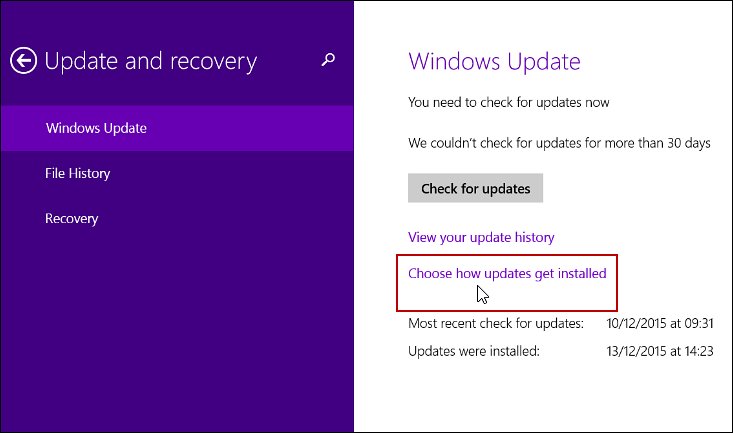

Patching desktops and laptops is fairly easy because you can set updates to automatically download and install.
For Windows 7 users, type and click “Windows Updates” in the search box. In the left pane, click “Change Settings,” then under Recommended Updates, select either the “Give me recommended updates the same way I receive important updates” or “Include recommended updates when downloading, installing, or notifying me about updates” check box and click OK.
For Windows 8 and 10 users, choose “Change PC Settings” in your Settings, then click “Update and recovery.” Click on “Choose how updates get installed,” and under recommended updates, select the “Give me recommended updates the same way I receive important updates” checkbox and apply those settings.
If you follow those steps, all of the Windows Updates that are offered will be automatically installed without you being bothered and annoyed by the frequent notifications.
Because operating system updates help your computer to be more secure and perform better, we suggest installing these updates as often as possible. However, occasionally there may be problems caused by the updates. Sometimes the updates aren’t configured properly or the installation doesn’t complete and can cause your computer to revert the updates automatically (if you’re lucky), or even create some serious system issues. That is why we recommend backing up your important files, such as documents and pictures, onto an external hard drive in the event of a disaster.
Fortunately, at the Computer Doctor, we deal with all sorts of software configuration issues— including those caused by Windows updates. If you are concerned with updating your computer on your own, we are happy to install the updates here at the shop in Hampden while simultaneously tuning up your computer; we can guarantee it will be running much faster and better than it was before! Better yet, ask about our new service package that we will now be offering to our residential and home based business customers. Our business clients experience the full benefits of our managed services program. We take care of their Windows updates on a planned schedule to avoid Microsofts patch problems, we also have an automated service program that manages third party updates, continually monitors your computer hardware for potential failures and performance issues and includes a fully managed antivirus suite of monitoring and mitigation programs and so much more! We have packages to meet every need and budget.
If you are interested in a complete system tune up, or any of our other computer services, please give us a call at 862-7019 or stop by to see us at 50 Main Road North in Hampden! And if you mention this article, you will receive 10% off a tune up!